Here’s how to build a Facebook custom audience for free using their built-in graph search feature. This method doesn’t use the API. This is purely gathering data from the public graph search page in a semi-automated way. The advantage of building a custom audience this way is it’s much more intuitive when doing searches and gives you more flexibility than the current software tools I have seen so far.
Download the “Scraper” extension for Google Chrome browser
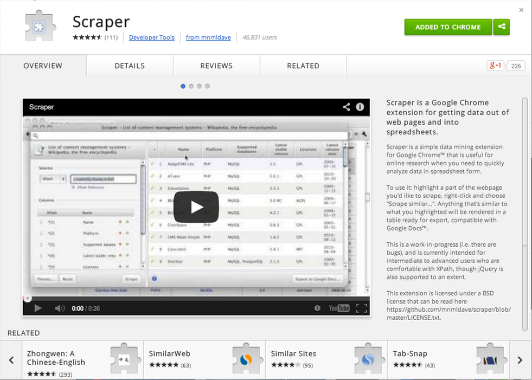
Here’s the link to download the Scraper extension.
Log in to Facebook and do a search for your target audience
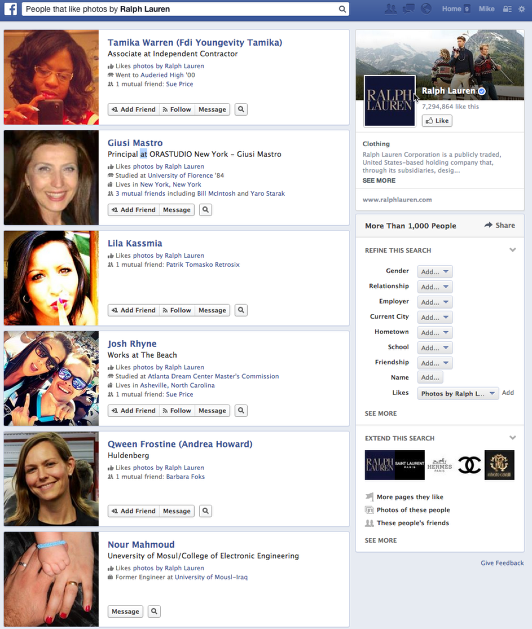
Quick Tip: To target people that may be a little more engaged with a page, use the “people that like photos by” search – e.g. “people that like photos by Ralph Lauren”.
Right click on the page and select “Scrape Similar…”
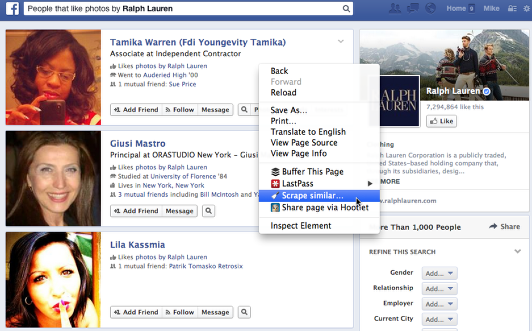
It doesn’t really matter where you right click becuase you will be replacing the Xpath selector in the next step anyway.
Enter this into the Xpath selector field and click “Scrape” – //div[contains(@data-bt,’id’)]/@data-bt
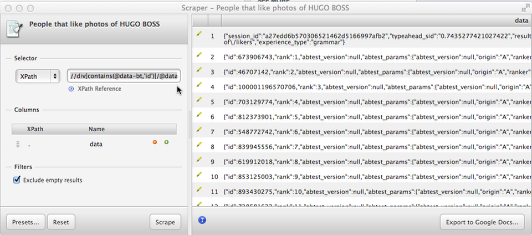
*Disclaimer – This selector path is working at the moment. If Facebook decides to change their page layout or structure then this may not work in the future – //div[contains(@data-bt,’id’)]/@data-bt
What we are doing here is scraping the page for each user’s Facebook ID. Facebook can use this value to build a custom audience for your ads.
Click Export to Google Docs
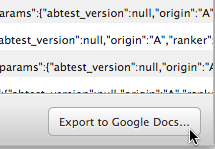
Delete rows with irrelevant data

You will need to delete any irrelevant data from the spreadsheet. The first 2 rows for example and usually the last row so you are only left with the data that contains user ID’s.
Enter this into the B1 field – =RIGHT(LEFT(A1,FIND(“,”,A1) -1),FIND(“,”,A1) -7)
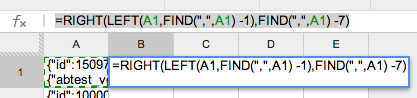
This will select only the ID from the first column text. =RIGHT(LEFT(A1,FIND(“,”,A1) -1),FIND(“,”,A1) -7)
Drag that cell down using the crosshair cursor to reproduce that function on other rows
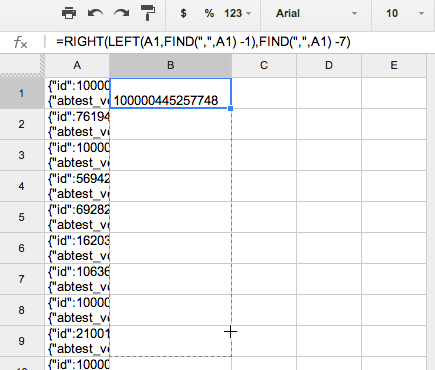
You can get the crosshair cursor by moving your mouse to the bottom right of the B1 cell.
Copy the contents of that column
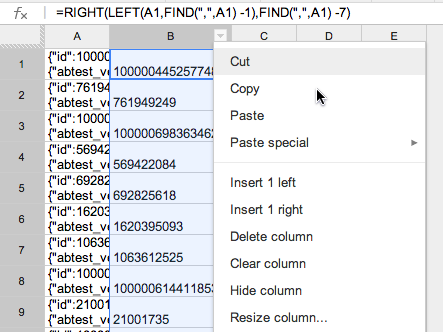
Open a new Sheet and select “Paste Special” – “Paste values only”
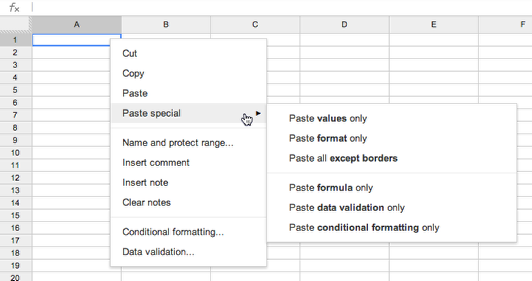
This will give you a clean sheet of data that only contains User ID’s ready for export
Select File – Download As – Comma Separated Values
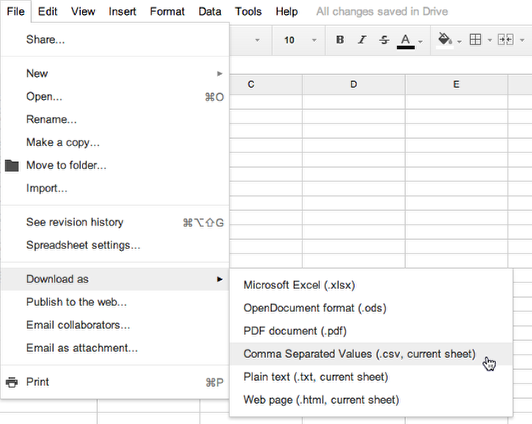
Now you can upload this CSV file to Facebook as a custom audience



